13 Common WordPress Beginner Mistakes to Avoid on Your Blog
One of the main reasons for WordPress’ overwhelming success is that it’s very intuitive and easy to use.
Basically anyone can learn to set up a WordPress website or blog and even newbies will find their way around the interface quickly.
However, that doesn’t mean you won’t run into problems here and there, especially in the beginning phase.
While that’s only natural, it can be frustrating when trying to get your site off the ground.
To avoid this situation, it’s a good idea to look to others who have been in your situation and learn from their struggles.
To that end, in this article we will go over a number of common WordPress beginner mistakes and how you can avoid them.
By avoiding frequent pitfalls, you can hit the ground running and move on to “more important mistakes” quicker.
Sounds good? Then let’s go.
Top WordPress Beginner Mistakes (And How to Avoid Them)
Before we get started, keep in mind that while we are talking about mistakes, it’s important to note that making them is not entirely bad.
First of all, everybody does. It’s only natural when you are trying something new. Secondly, mistakes are the best way to learn and get better.
So even if you are guilty of any of the blunders below, don’t be too hard on yourself, you just learned an important lesson.
1. Picking the Wrong Platform
One of the most common mistakes of WordPress beginners is choosing the wrong version of the platform.
In order to understand that, you have to know that there is a self-hosted and a hosted version of WordPress.
The two can seem very similar (after all, they share the same name), yet there are decisive differences between self-hosted and hosted WordPress.
The first one can be downloaded from WordPress.org and installed on your own server. After that, you can completely customize it with themes, plugins, custom code, you name it.
If you want to seriously start your own website and have total control over every aspect of it, self-hosted WordPress it is.
WordPress.com, on the other hand, houses the hosted and commercial version of the content management system. Here, anyone can open their own blog without having to worry about server setup, backups, updates and other such things.
Hosted WordPress is for those just wanting to wet their feet with blogging, who just want to create content and have nothing to do with more advanced parts of site administration.
2. Installing WordPress in a ‘wordpress’ Subfolder
I was definitely guilty of this one when I built my very first WordPress website.
The reason why many people make this mistake is that when you unzip the WordPress archive it will be unpacked in a folder called wordpress.
It seems only logical to upload the entire folder into the root of your domain (that means the directory on your server that your domain is pointing to) than merely its contents.
However, the result is usually that your site will appear under the address yoursite.com/wordpress instead of the more desirable yoursite.com.
While it is possible to give WordPress its own directory, this isn’t always practical or necessary.
3. Ignoring Basic Security
Website security is an important topic and over time you will learn many things to make WordPress more secure (don’t worry, it is very safe to begin with but you can always do more).
However, at the most basic level, security starts with your usernames and passwords.
Some years ago, every WordPress installation came with the standard username admin for the administration account.
This gave hackers an easy target when trying to hack your password and it is one of the standard things they will still try to exploit.
Thankfully, over time things have changed. Yet, while admin is no longer the standard login, some people still opt for it by themselves. That, of course, should absolutely be avoided for the aforementioned reasons.
In the same vein, it is important to make sure you pick a secure password. That means a password that is sufficiently long and a mixture of capital and lower-case letters, numbers and symbols.
By now the WordPress installation wizard not only has a tool for checking the strength of your password (that you would do well to use), but also suggests a very strong password from the get-go.
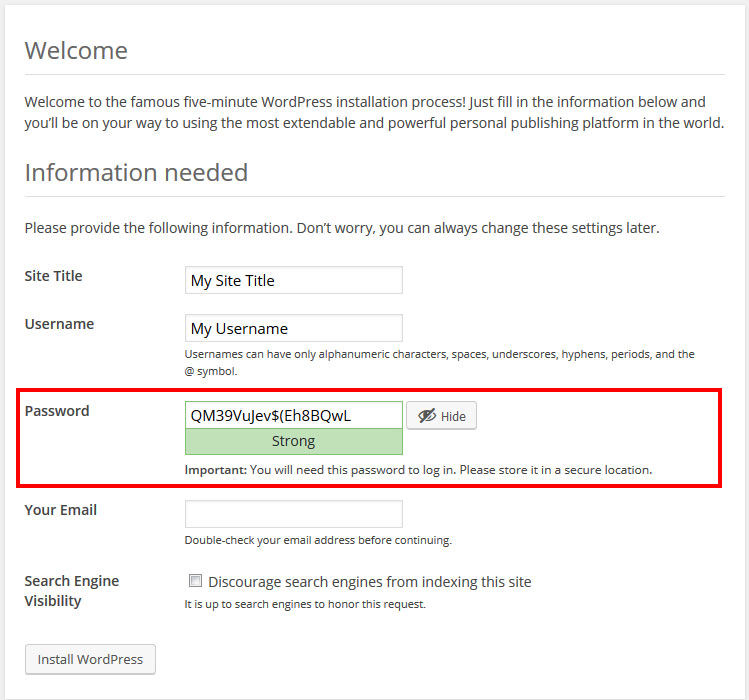
It also asks you to confirm in case you insist on using a weak password.
While having a strong username and password is no guarantee for absolute security, it does form the first line of defense against anyone wanting to harm your site.
4. Using the Default Permalink Structure
In earlier versions of WordPress, the URL of a page or post on a fresh website looked something like yoursite.com/?p=43. The number is a reference to the page or post ID inside the WordPress database.
Of course that was far from optimal for several reasons:
First of all, while machines understand this format without a problem, humans don’t really know what is hidden behind the number and are less likely to click on a link that doesn’t give them a hint about the page it leads to.
In addition to that, search engines also aren’t thrilled about this type of URL. Keywords inside the web address are very important for them to figure out the page content and factor into search ranking, making it doubly important to get this part right.
While by now, the format under Settings > Permalinks (permalink is another name for URL) is no longer set to this default format, it still makes sense to swing by the menu and input your preference.

Favorite formats are yoursite.com/post-name or yoursite.com/category/post-name. News sites also sometimes include the date inside the permalink to avoid duplicate links but for blogs that doesn’t always make sense.
By using “pretty permalinks”, the title of your blog posts and pages will show up inside the link, making it easier to understand for both visitors and search engines.
Plus, you can easily edit the URL in the WordPress editor, for example to target a specific keyword with your post.

Go change it now, I’ll wait.
5. Keeping the Default Tagline
While you are inside the WordPress settings, there is another thing to take care of.
During the WordPress installation, you can change your site’s name to anything you want, however, the tagline is automatically set to “Just another WordPress site”.
Many beginners don’t know this setting even exists and therefore keep it as the official motto of their blog.
However, that’s a big mistake because the tagline carries some weight for search rankings and also works as a site description for human visitors.
For that reason, make sure to change it under Settings > General.
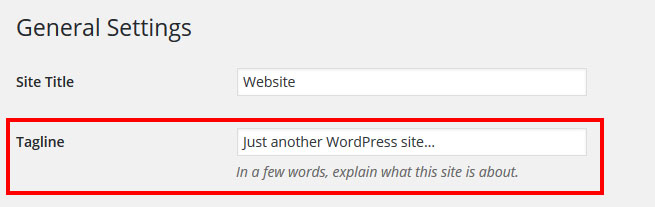
6. Not Deleting the Sample Content
Since we are talking about default content: Every fresh WordPress website comes with a sample page and blog post (the well-known “Hello world!” post).
As the name suggests, these are meant to be examples for what you can create with WordPress and not meant to be a permanent part of your site.
Yet, not everybody is aware of that. In fact, if you google “Hello World! Welcome to WordPress…” it yields a staggering 1.6 million results.
In order not to add to this number, go to your Posts menu, hover the mouse over the sample post and click the Trash link that will appear.
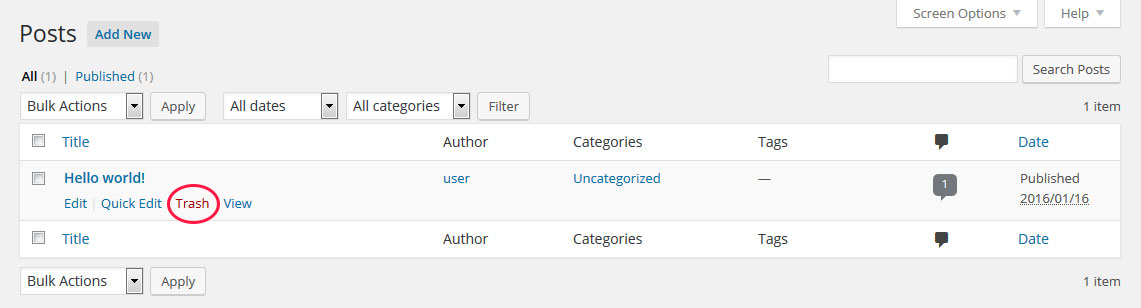
If you want to be extra thorough, you can go to the trash can and delete the post completely.
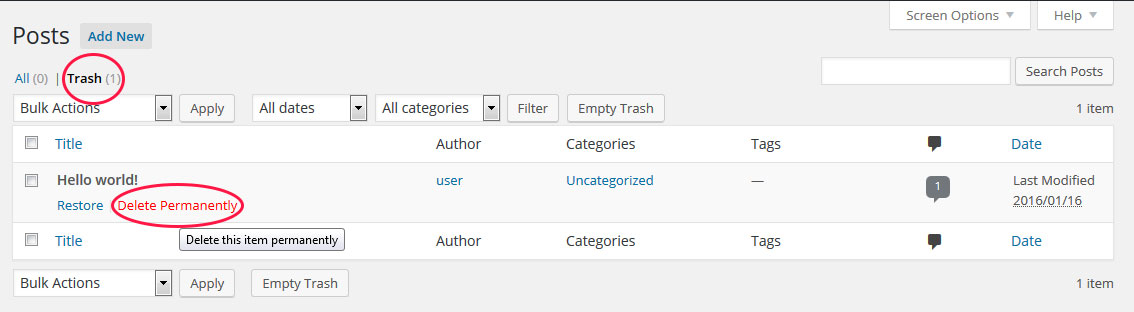
After that, do the same with the sample page under Pages.
7. Choosing WordPress Themes and Plugins From Untrusted Sources
Here’s some tough news: The Internet isn’t all viral videos and funny cat memes (though it may seem like that sometimes).
In fact, the web is full of shady individuals and malicious software only waiting to do harm.
Unfortunately, since the use of WordPress has become so widespread, it has also become a popular target.
A common way for hackers to hijack other people’s websites and use them for their own purposes is to hide code inside “free” WordPress plugins and themes.
In fact, this test of “free WordPress themes” from the first two result pages of Google found eight out of ten to be unsafe. It is likely that a look into plugins from non-trusted sources would turn up similar results.
Therefore, either only get your WordPress plugins and themes from the WordPress directories where they get tested thoroughly before being allowed up there use a trusted premium vendors such as FancyThemes.
8. Installing Too Many Plugins
The number of available plugins is another main reasons why WordPress is so popular. Almost any functionality you can think of is available in plugin form.
However, as a consequence beginners tend to go overboard, throwing everything and the kitchen sink at their site.
While that’s understandable, it runs the danger of ultimately doing more harm than good. Installing great numbers of plugins can slow down your site, make conflicts more likely (since not every plugin is optimally coded) and increase the chances of a site vulnerability.
Therefore, before you install a plugin on your site, think about if you actually need it.
Plus, if you do install a number of plugins to try them out, remember to afterwards deactivate and delete those you don’t actively use. Less is more in this case.
9. Ignoring WordPress Updates
I understand that updating your site can be stressful. I myself tend to get pretty religious around major releases (“Oh god, please don’t break!”).
However, updates not only give you access to the latest WordPress technology and features, but — more importantly — also to much needed security updates.
For that reason, you should always make it a point to keep WordPress itself plus all plugins and themes used on your site up to date.
Updating is usually not a problem if everything has been properly coded. However, even if there is a conflict, this only becomes more likely the longer you wait to update your site.
Plus, it’s always good to have a backup, which brings us to our next point.
10. Failing to Create a Backup Plan
This one brings back unpleasant memories. Trust me, the first time you lose all your hard work without a way to get it back is the last time you leave your site without a backup solution in place.
This is simply a must do. Don’t wait until you actually need a backup to set it up, because you will regret it.
You have two basic ways to create a backup plan for your WordPress site and are well advised to take advantage of both of them.
Number one is choosing a hosting provider that offers backups out of the box. This one really saved my bacon once when a business partner of mine accidentally dropped our entire site database. Oops!
Number two is to install a WordPress solution for at least your database, but better for your entire website.
Here are some popular choices:
You can find more backup solutions in this article.
11. Creating Content in a Word Processor
Many people are so used to working in Word or some other office program, that they don’t stop when they get into WordPress.
I definitely typed up some of my first articles in OpenOffice only to painstakingly format them again inside the WordPress editor.
Besides having to do extra work, the biggest danger of this practice is importing the word processor’s formatting when copying and pasting into WordPress.
Word formatting and web formatting are two different things and the reason why content is often messed up when you just plonk it into your website.
Therefore, I highly recommend that you do your work directly in the WordPress editor.
If you absolutely have to use another program, get familiar with the “paste as text” button that allows you to input text without formatting.
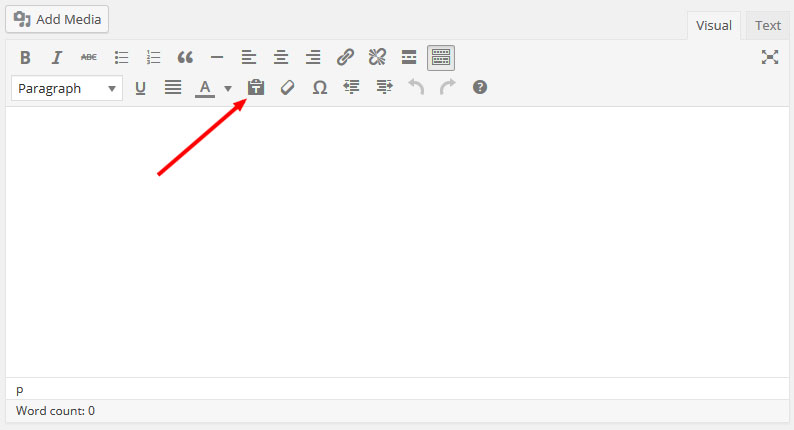
12. Formatting Text in the Wrong Way
Speaking about the WordPress editor: It’s an extraordinary tool that makes creating content easy and comes with a lot of really nice formatting options.
In truth, however, you are only supposed to use a handful of them, namely:
- Bold
- Italics
- Strikethrough
- Ordered and unordered lists
- Blockquote
- Insert/edit and remove link
- Insert Read More tag
- Underline
- Paste as text
- Clear formatting
Besides that, it is vital that you understand heading tags. These can be set in the drop-down menu of the editor’s second row that usually says “paragraph”.
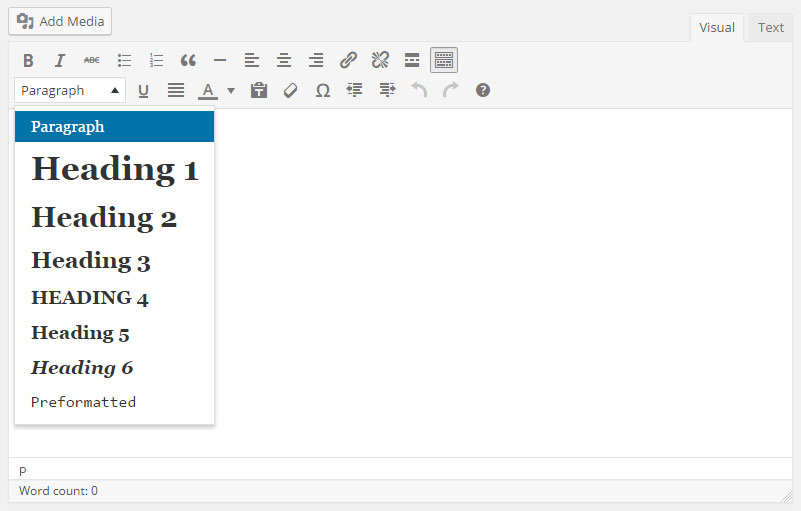
However, that’s it. Everything else is hands off and any other formatting (such as text colors) should be taken care of by your theme.
13. Using the Wrong Image Size
To understand this last WordPress beginner mistake, you need to know that whenever you upload an image to your WordPress website, the platform creates at least three versions of it in different sizes.
That’s because images on your site only need to be as large as they appear. Anything bigger than that will merely add page loading time and waste resources.
A mistake that I often see clients do is using the largest image size and then manually shrinking it down to the desired dimensions.
As a consequence, they sometimes a several megabytes large image on their page that’s only shown in a fraction of its size and slowing down their site significantly.
If they used the correct size, the page would load lightning fast.
Therefore, as a general rule use the large image size if you want your visuals to span the entire content section, medium images if you want them to align left or right and thumbnails for really small pics.
Full-size is almost never necessary, unless you have uploaded it in the exact right size to begin with.
You can see (and control) image sizes under Settings > Media.
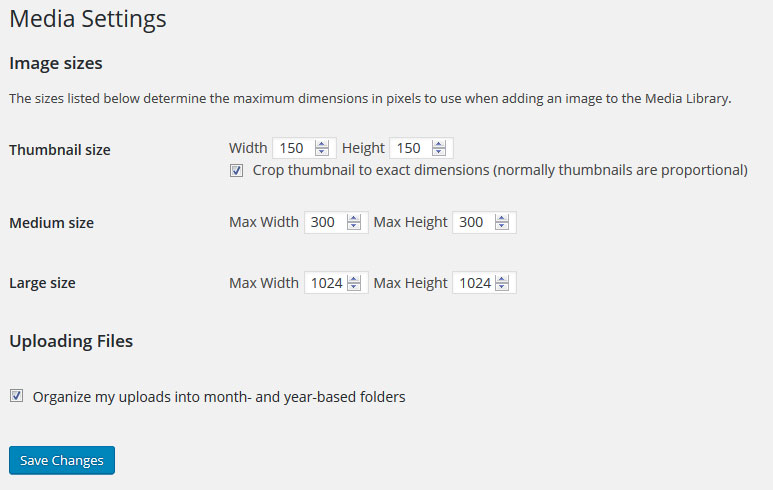
The Biggest WordPress Beginner Mistake of All: Stop Learning
Despite being generally very easy to get into, even WordPress has a learning curve.
While making beginner mistakes can be frustrating at first, it’s important to keep in mind that they are part of the process.
The information above will help you avoid some of the most common pitfalls and allow you to hit the ground running.
However, even if you don’t get it right in the beginning, the one thing to remember is that the biggest mistake is to not try at all.
Especially since the web and WordPress keep evolving and there will always be new things to discover and you will never know it all.
However, that’s no reason not to keep learning and stay curious.
Push your limits, try out things that you don’t yet know about and you will soon find that WordPress has become second nature.
What are typical WordPress beginner mistakes you have seen yourself or others make? Tell us about it in the comments!
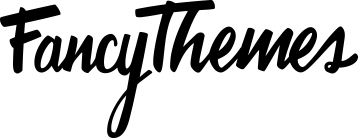
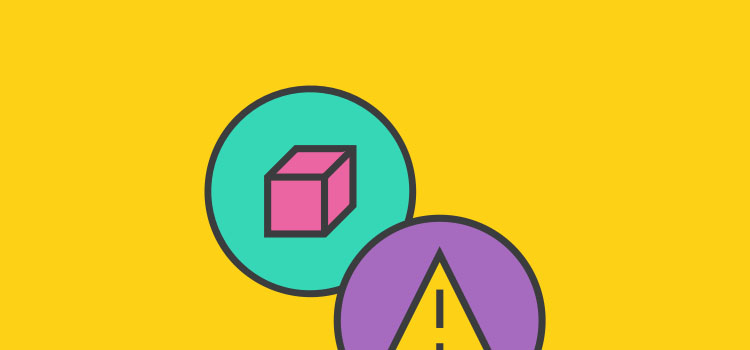

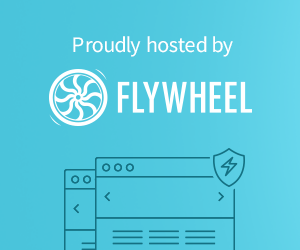
Hey Nick,
Great article, and while I knew most of these tips there are a still a few I didn’t know about. One thing I see on some new (and maybe even older) WordPress site is people don’t disable/remove the meta admin widget from their sidebar. No reader/viewer/client/customer, etc needs to see a link for you to log into your WordPress dashboard when they got to your site. That tab is completely useless (just go to yoursite.com/WP-admin) and should be removed as soon as your site is active.
Great article! You’ve nailed some of the common WordPress beginner mistakes that can trip up newbies. Ignoring updates and overloading on plugins are mistakes I see often, and your tips offer simple solutions. Thanks for sharing these insights—perfect for anyone starting out with WordPress!